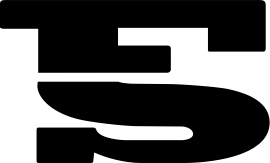Answers to Your Student Account Questions
Jump to answers on: Transact - Online Payment & Account Information | Other Account Information | Student Accounts Forms | Other Important Information
Transact - Online Payment & Account Information
What is Transact ?
Transact, formerly known as CashNet, is an online payment portal that give MSOE students the option to pay for their account online and view the various charges, aid, and payments on their account.
How can I access Transact?
Students can access Transact by logging into their my.msoe, clicking the "Students" tab in the red ribbon, and then clicking on "Student Account Info". From there they will scroll halfway down the page and click on "Go To Transact". This will redirect them to the payment homepage.
How can I view and pay my balance?
Students are able view and pay their balance in Transact by selecting the "Click here to see recent activity" link on the home page. MSOE has added many new payment features for students including credit/debit card payments, e-check payment from your bank account, direct 529 payment, and an International Funds Transfer option.
How can a parent or guardian view and pay my balance?
Students can setup a parent or guardian as an Authorized User on Transact. On the Transact home page, students should select "Add New" under Additional Authorized User(s). After filling in the necessary information an e-mail will be sent to the parent or guardian notifying them of being of being added as an authorized user.
How do I reset my Authorized User password?
The student will have to log into Transact and reset the password. The authorized user will be notified by email.
What will be shown in my recent activity on Transact?
The "Click here to see recent activity" will show all current charges, payments, and financial aid that are on your account within the past 90-days.
Can an Authorized User(s) see my transaction history?
Yes, authorized user(s) allow the user to see what the student sees on Transact.
Why are there two different categories in my recent activity?
The two categories represent the two separate areas on your student account. Each area has its own balance that needs to be paid in full to be allowed to register for classes and avoid finance charges.
- Mandatory Tuition and Fees - Tuition, Technology Fee, Infrastructure Fee, and Housing and Meal Plan
- Other Fees - Non-mandatory charges (i.e. Parking, Books, Fines, Inclusive Access)
I have a credit in Mandatory Tuition & Fees and an outstanding balance in Other Fees, will the credit from Mandatory Tuition and Fees transfer to Other Fees?
Students who wish to have their credit balance applied to other charges must complete the Credit Balance Authorization Form. If you select "I authorize MSOE to apply Title IV funds to all charges (allowable and non-allowable) on my student account for the academic year for which the Title IV funds are received," then the credit will transfer to Other Fees. If you Did Not complete the form or select that option, then you will receive a refund from your Mandatory Tuition & Fees and will need to pay the Other Fees. Federal regulations require MSOE to only apply financial aid funds including Title IV funds to certain allowable charges, unless written authorization is received by the student.
Other Account Information
What type of payments do you accept?
Students have a variety of ways to paying:
- Online through Transact: Either e-check or by credit/debit card (2.85% fee). Additional options through Transact include direct payment from your 529 savings account and international funds transfer.
- In Person: Either cash or check at the Student Accounts Office, CC-301 Monday through Friday 8:00 am-4:30 pm or you can leave your payment in the drop box for next business day processing. *When making a payment via check please make the check payable to MSOE and include the student ID number in the memo line.
- Mail: Send payments to MSOE, Attn: Student Accounts Office, 1025 North Broadway, Milwaukee, WI 53202. *Please include student ID in the memo line
- International Payment (Flywire); MSOE partnered with Flywire, allowing students to pay their tuition and fees with foreign currency. To access flywire please click on this link or go to https://www.flywire.com/pay/msoe.
Will I be receiving a paper or mailed statement?
MSOE does not provide a paper statement, instead an email will be sent to students via their MSOE provided email address and to Transact authorized payers when a new statement is available to view on Transact.
Student Accounts Forms
Financial Responsibility Agreement
Where can I find this required agreement?
This form will automatically pop up when you log into Transact for the first time each term.
Do I have to complete the Financial Responsibility Agreement?
Yes, all students must complete this agreement each academic year they attend MSOE.
What happens if I do not fill out the Financial Responsibility form?
If do not agree to the terms on the Student Financial Responsibility form, a hold will be placed onto your account preventing you from registering for future terms.
Student Financial Release Form
Why do I need to fill out the Student Financial Release Form?
The Family Educational Rights and Privacy Act (FERPA) prevents MSOE from releasing student account and financial aid information without written consent from the student. In order to release any financial aid or student account information to family members, employers, or another third party, the student will need to fill out the Student Financial Release Form and designate who has access to their financial information.
Can I receive my student's financial information if I am paying for their education cost?
MSOE can only release financial information to the person(s) who are designated in the Financial Release Form submitted by the student. If the person is not designated, MSOE will not release any financial information to them.
How many people can be on the Financial Release Form?
You can have up to three people on the Financial Release Form.
Credit Balance Authorization Form
What do the questions mean in the Credit Balance Authorization Form?
In the form you will have the following options:
Applying Title IV Funds to Allowable vs Non-Allowable Charges
- I authorize MSOE to Apply Title IV funds to all charges (allowable and non-allowable on my student account for the academic year for which the Title IV funds are received. Select this option if you would like MSOE to apply your financial aid to Other Fees
- Only apply Title IV funds to allowable charges. Select this option if you DO NOT want MSOE to apply your financial aid to Other Fees. *Note: this can result in a refund check from Mandatory Tuition & Fees and an outstanding balance on Other Fees. As a reminder, any outstanding balance will put a hold on your account preventing you from registering for future classes.
Applying Excess Title IV Funds for the Academic Year
- I authorize MSOE to hold any excess Title IV funds for future charges within the loan period (academic year). Select this option if you would like MSOE to not issue a refund and to apply the credit towards future charges. At the end of the academic year, any credit on the account will be refunded.
- Refund the entire excess amount to me or, when applicable to the designated borrower. Select this option if you would like to receive a refund for the remaining credit balance on your account.
Direct Deposit Form
What information is needed for the direct deposit?
You will need to provide your account type, account number, and routing number.
I am a student worker at MSOE and have direct deposit set up for my paycheck, do I need to fill out this Direct Deposit Form as well?
Yes, this direct deposit form is for your student account only.
How can I opt out of Direct Deposit?
A student can opt out of direct deposit by completing the Direct Deposit Opt Out Request Form.
Other Important Information
How do I change my address?
To change your address, you will need to fill out the MSOE Change of Address Form and submit the form to the registrar's office.
What is the Raider Plan?
The Raider Plan is a "debit card" type plan that is available to all MSOE students, faculty and staff. Money deposited into the Raider Plan can be used to make cash-free, contactless purchases at various on- and off-campus locations. Use your Raider Plan to buy food, vending, and Bookstore items without having to carry cash or change. To find out more information, you can go to the Raider Plan website.
How can I check my Raider Plan balance?
Please log into GETFunds to check your Raider balance. You will first need to register.
How can I add funds to my Raider card?
Students and Parents can add funds to your Raider card by going to GETFunds. Parents will only need the students ID and last name.
How can I receive a parking permit?
If you would like to receive a parking permit, you can visit the Student Parking Webpage to access the student parking permit application and read the parking policy.
How can I pay for my MSOE parking citation?
You can pay for the citation online here, or pay by cash/check at the Student Accounts office CC-301. Please make sure to bring the citation with you.
If you have any further questions, please do not hesitate to contact the Student Accounts Office at payments@msoe.edu or 414-277-7130